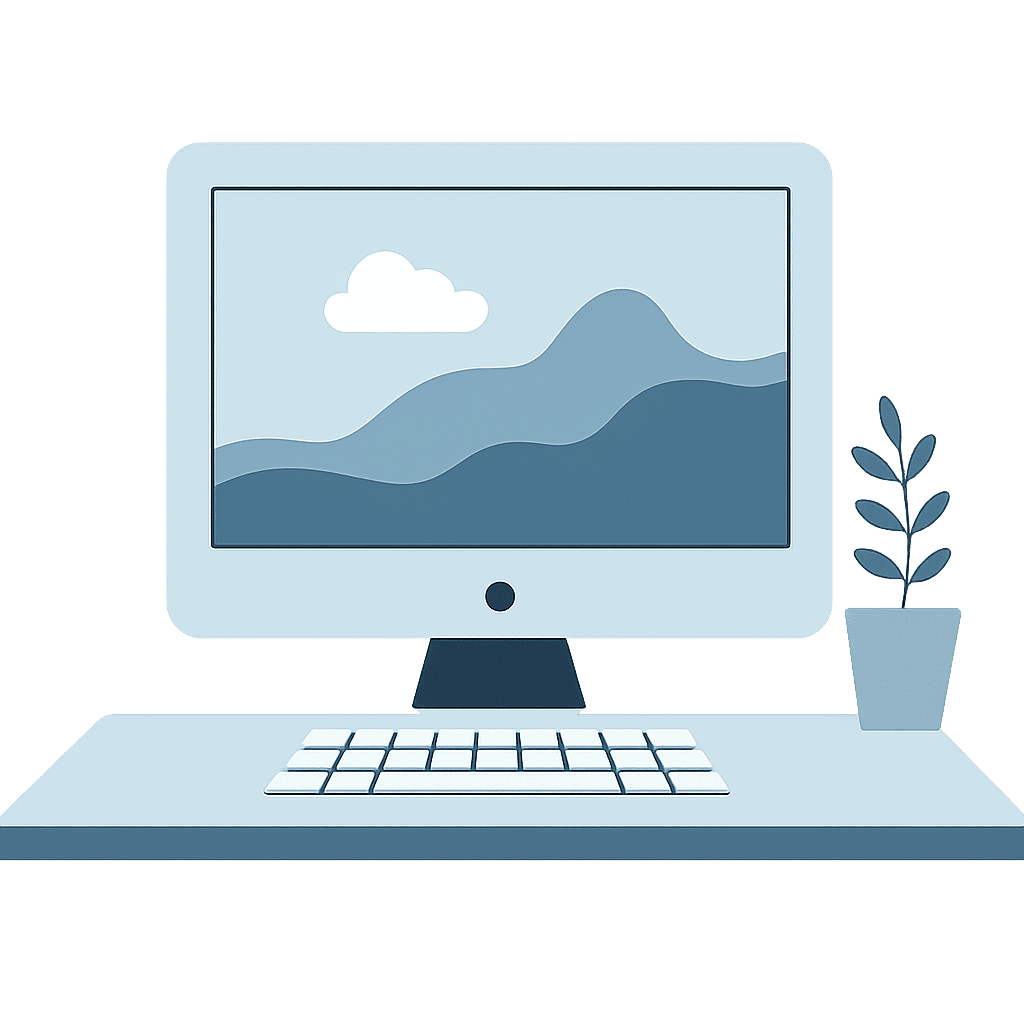🛠️ Popups That Are Actually Helpful
Small and calm-looking
Found in the bottom right corner of your screen (called the “system tray”)
From sources like:
Windows Security
Microsoft Defender Antivirus
Your printer or update manager
Some popups come from Windows itself or trusted software you’ve installed.
These are usually:
🛡️ Popups From Your Antivirus Software
If you use software like Norton, McAfee, or Malwarebytes, it may occasionally pop up to:
Let you know a scan was completed
Ask for permission to remove a file
Offer an upgrade or paid plan
🚨 Popups That Are Trying to Scam You
These are the tricky ones. They often:
Use scary language (“Your computer is infected!”)
Claim to be from Microsoft (but aren't)
Urge you to “Click Here,” “Call This Number,” or “Install Now”
Take over your whole screen with red text or flashing alerts
Instead:
Try closing the tab or browser (especially if you were online when it appeared).
If that doesn’t work, press Ctrl + Alt + Delete and choose Task Manager. Find your browser and select End Task.
Still stuck? Restart your computer.
If you're ever unsure—just ask. Scammers want you to act fast and feel afraid. We're here to help you do the opposite.
✅ Quick Tips to Stay Safe
Never share your password, even if a popup looks official.
Don’t trust messages that say your “IP address is exposed.”
Don’t install extra tools unless someone you trust recommends it.
Install updates only through Windows or your antivirus software.