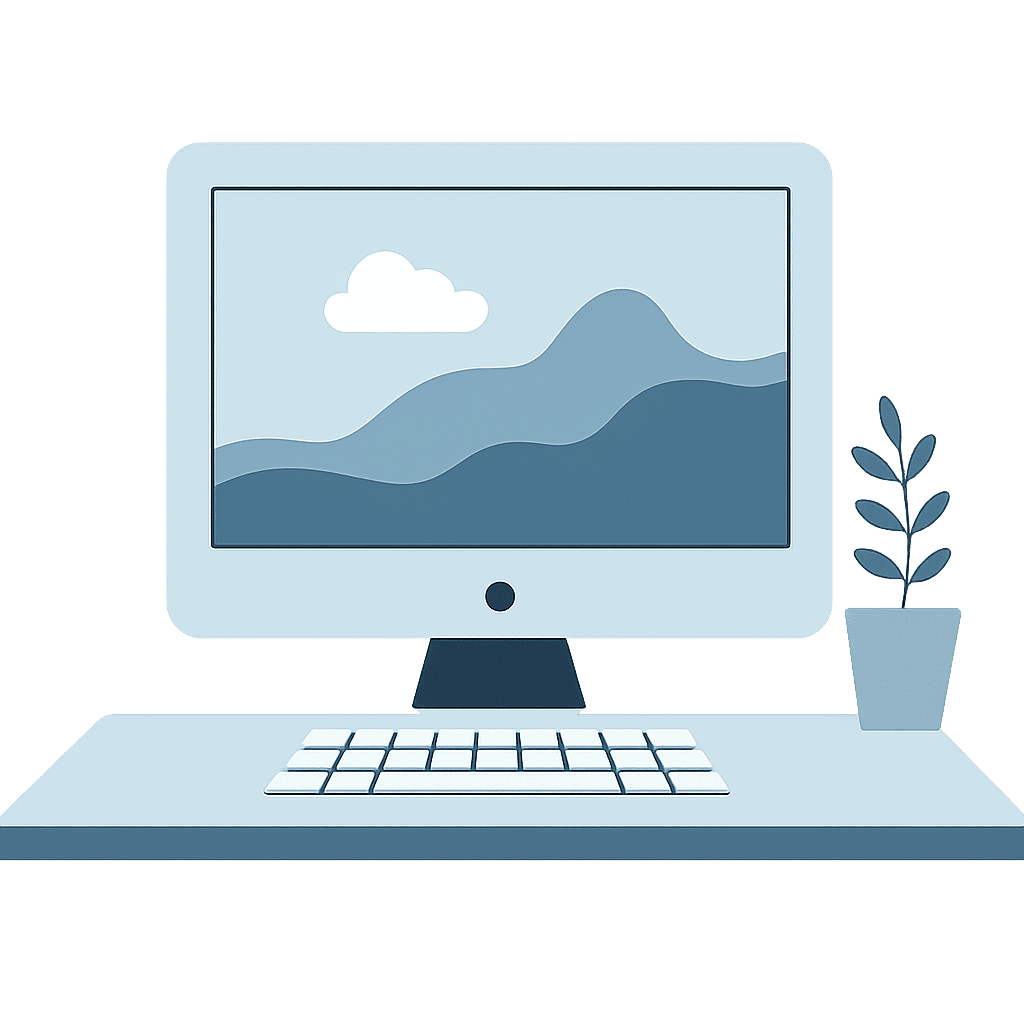🍏 For iPhone Users
🧹 Review Large Attachments:
- Go to Settings → General → iPhone Storage
- Tap Messages
- Review Large Attachments and delete large items you no longer need
🗑️ Auto-Delete Old Messages:
Go to Settings → Messages.
Tap Keep Messages and choose 30 Days or 1 Year.
This will remove old texts automatically.
📥 Review Downloads:
Open the Files app → Browse tab → Downloads folder.
Delete anything you don’t need.
🎥 Clear Out Media in Apps:
In apps like WhatsApp, tap Settings → Storage and Data → Manage Storage.
Remove large files and old conversations.
📦 Check iPhone Storage:
Go to Settings → General → iPhone Storage.
You’ll see what’s taking up space—and recommendations to remove unused apps or offload data.
🤖 For Android Users
🧽 Use “Free Up Space” (Pixel & Some Android Phones):
Go to Settings → Storage.
Tap Free Up Space to remove old photos (already backed up), downloads, and unused files.
🔧 Use Device Care or Storage Settings:
Go to Settings → Battery and Device Care → Storage.
You’ll see large files, duplicate files, and unused apps. Clean them out in a few taps.
🧹 Remove Unused Apps:
In the Google Play Store, tap your profile photo → Manage apps & device → Manage.
Sort by Least used or Size and uninstall apps you no longer use.
🗂️ Delete Large or Duplicate Files:
Use the Files by Google app for easy cleanup.
It helps you find duplicate photos, videos, and other space hogs.
✅ Final Tips
Delete old voicemails, podcasts, and audiobooks.
Empty your photo trash or “Recently Deleted” folder.
Restart your phone afterward—it may run smoother!
🧠 Smart Lessons for Seniors
📸 “Why won’t my phone take pictures?”
Margaret couldn’t snap photos of her granddaughter’s recital—her iPhone was full. A quick cleanup of old videos and downloads fixed it in minutes.
📲 “Everything was so slow!”
Paul thought his phone was broken. It turned out dozens of old apps were clogging up storage. He deleted what he didn’t use and his phone ran like new.
📥 “I didn’t know I had 100 PDFs!”
Joan discovered her Downloads folder was filled with old statements, recipes, and boarding passes. Once she cleared them, she freed up a surprising amount of space.
💡 Tip: If your phone starts acting up, check your storage—it might just need a little spring cleaning!