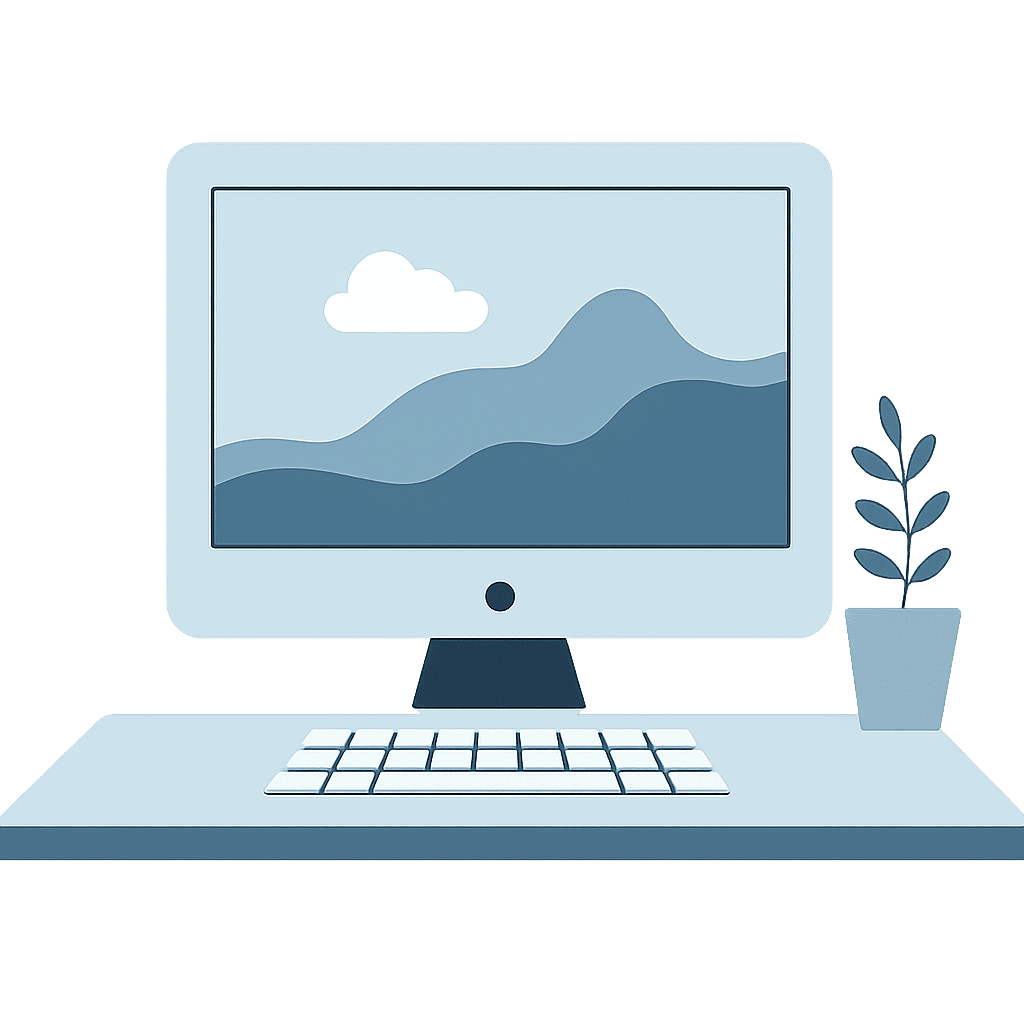🔌 Connect with a Cable (Quick & Offline)
1. Find the right cable
Android: Usually USB‑C (newer) or micro‑USB (older).
iPhone: Either USB-C or Lightning, depending on the model.
2. Plug your phone into the computer (and unlock both devices)3. If you’re on an Android, tap the “Charging this device via USB” notification and select File Transfer4.On a Windows computer, a window may pop up automatically. Alternatively, open the Photos app, click Import, and choose your phone
Tip: Older Androids let you choose between "Charge only" and "Transfer files." Always pick the transfer option.
💾 Use an Old-Fashioned Memory Card
If your phone still has an SD or micro‑SD card:
- Eject the card from your phone and insert it into your computer—or use a USB card reader if you need one.
- Your computer will behave like it's a removable drive. Simply drag and drop your treasured photos to your computer.
☁️ Let the Cloud Do the Heavy Lifting
No cables? No problem! Cloud storage keeps your photos safe and accessible—just make sure you're connected to the internet.
How to do it with Google Photos (Android):
Open the Google Photos app → Tap your profile picture → go to Photos Settings > Backup.
Turn on Backup so your pictures are stored in the cloud.
On your computer, visit photos.google.com, sign in, and select which photos to download.
Other options:
iCloud (great if you use Apple devices)
Microsoft OneDrive
Dropbox
They all offer free storage with optional upgrades if you collect more pictures than usual.
🧵Bonus Tip: Mind Your Cable Quality
Not every cable is built for file transfers—even if it charges your device just fine. Stick with the one that came with your phone—or pick one from a reliable brand. If your computer can't “see” your phone after connecting, it’s often the cable that’s the problem—not the phone or PC.
Still feeling a little unsure about the process? Don't fret...set up an appointment with me and we'll get those pics offloaded in no time!