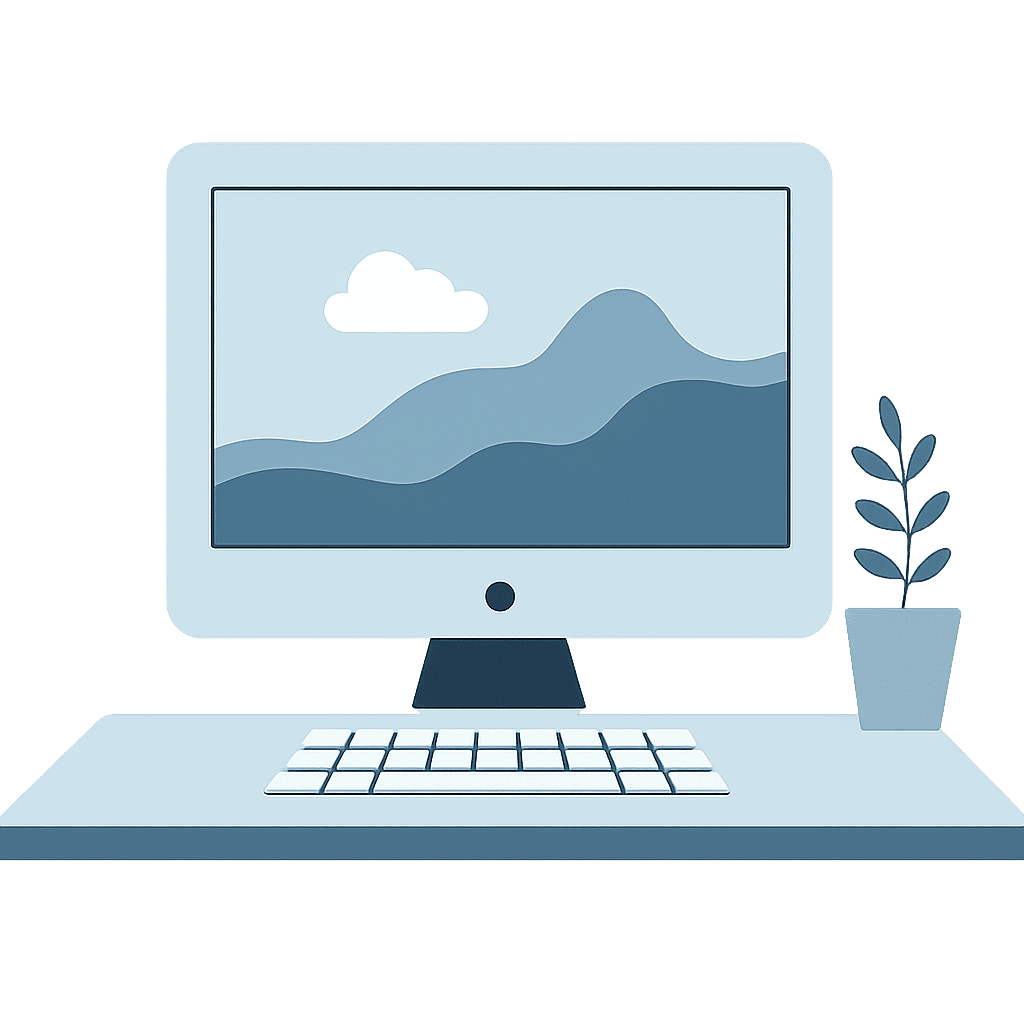Time to Let Go of That AOL Address? A Gentle Guide to Switching Email Accounts
You’ve been through a lot with that email address. Maybe it was your first! You've used it for decades, and it’s seen everything from forwarded jokes in the early 2000s to photos of your grandkids today. But if your email address ends in @aol.com or another long-lost domain, it might be time to consider making a switch.
Don’t worry—this guide is designed with care, warmth, and just a little humor to help you through the process of updating your email address with confidence.
Why Switch Email Accounts?
There’s nothing wrong with loyalty—but technology moves fast. Here are a few good reasons you might want to set up a new email address:
Outdated email providers like AOL or Hotmail can be clunky, hard to use on modern devices, or more vulnerable to security issues.
Spam overload: If your inbox is buried in junk, it might be easier to start fresh.
Better syncing: If you use an iPhone or iPad regularly, switching to an iCloud email (ending in @icloud.com) makes everything smoother—like syncing your contacts, calendar, and photos.
Organization: Some folks like to create a second email just for online shopping, subscriptions, or social media.
Letting People Know You’ve Switched
You don’t have to send a mass email with the subject line “I’ve moved!” (although that would be very on-brand for a digital housewarming). Here’s a better approach:
Send a short, friendly email to your contacts: something like, “Hi! Just a quick note to let you know I’m using a new email address now: yourname@newemail.com. Feel free to update your records.”
Add your new address to your email signature so people gradually start using it.
Update key accounts like your bank, doctor’s office, utilities, and any newsletters you actually want to keep.
Forwarding Your Old Email (Yes, Even AOL!)
Don’t worry—if you're still getting messages to your old address, you don’t have to check two inboxes forever.
Here’s how to forward your AOL email to a new address:
Go to mail.aol.com and sign in.
Click the Settings gear icon in the upper right.
Choose More Settings.
Click Mail Forwarding on the left.
Enter your new email address.
Click Verify and check your new inbox for a confirmation email.
Click the link to confirm, and you’re done!
AOL will now automatically forward incoming mail to your new address. You can still reply from the new account and slowly let AOL fade into the sunset.
A Few Final Tips
Keep your old account open for a few months, just in case.
Be patient—it takes time for people and services to catch up.
Don’t forget your devices: update your email info on your phone, tablet, and computer.
Use a password manager if you're juggling login info for your new and old accounts.
Changing your email doesn’t mean you’re losing anything—it means you’re getting a fresh start. And if you need help along the way, that’s exactly what I’m here for.
Here's to inboxes with less spam, more simplicity, and a little more joy.